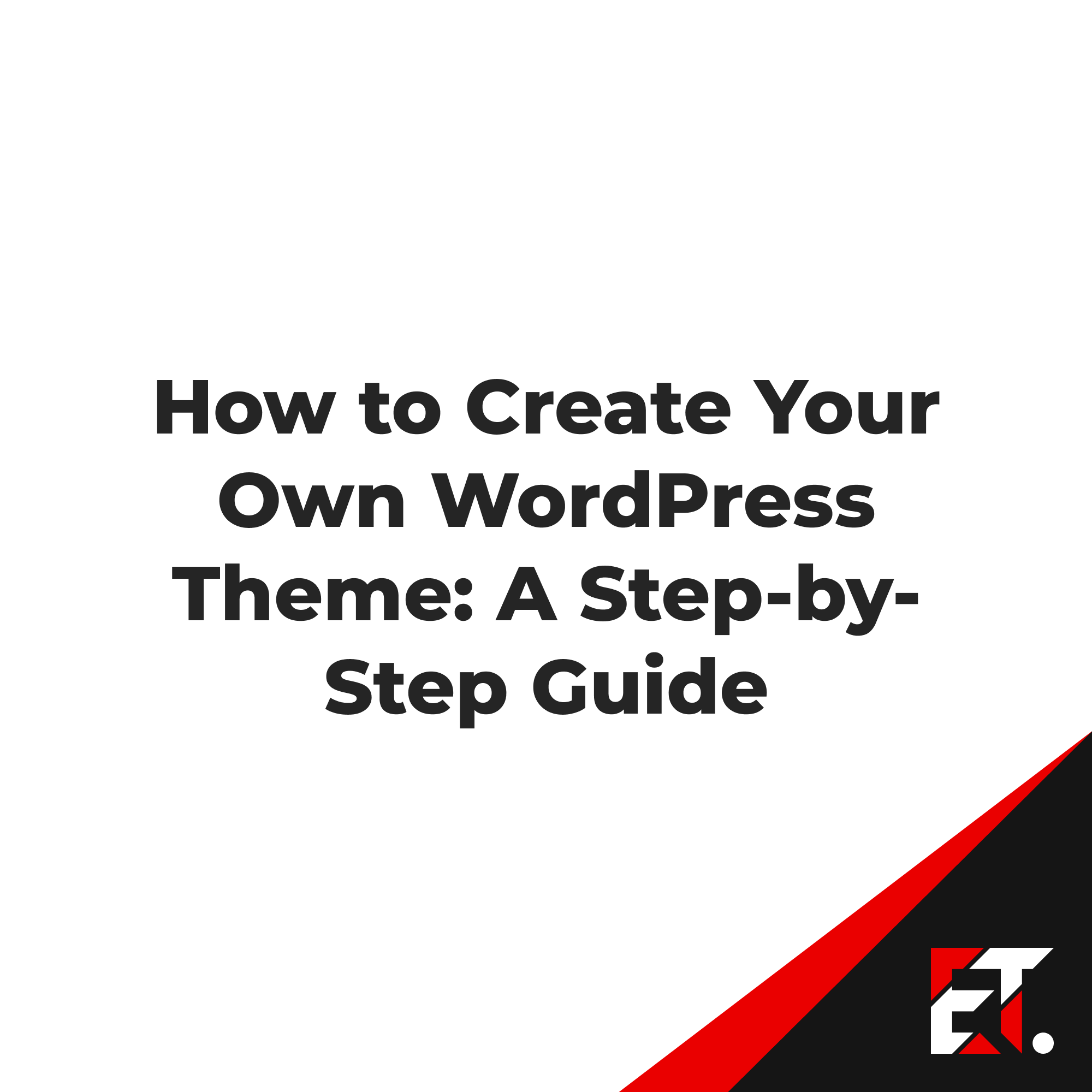
If you use WordPress, you know that a theme determines the look and feel of your site. And while there are tons of free and premium themes out there, you may want to create your own WordPress theme to provide more uniqueness and control over your site’s design. In this article, we will walk you through the steps to create your own WordPress theme.
Content of the article:
- Step 1: Understanding the structure of a WordPress theme.
- Step 2: Create theme folder and style files.
- Step 3: Create files to display content.
- Step 4: Adding Features.
- Step 5: Hosting the theme on WordPress.org.
- Step 6: Update the theme.
- Conclusion.
Step 1: Understanding the structure of a WordPress theme
Before you start creating your theme, you need to understand how it will work. A WordPress theme consists of several files that contain the code responsible for displaying various elements of your site, such as headers, navigation, content, sidebar, footer, etc. Here are some important files you will need to create a theme:
- header.php: contains the code to display the top part of your site, including the site title and navigation menu.
- index.php: displays your content.
- sidebar.php: contains the code to display the sidebar.
- footer.php: contains the code to display the bottom part of your site.
In addition, you can create your own files that will be responsible for certain design elements of your site, for example, the style.css file, which contains the code to display the styles of your site.
Step 2: Create theme folder and style files
The first step to creating your own WordPress theme is to create a new folder in the /wp-content/themes/ directory. You can name this folder anything you want, but the name must be unique and must not contain spaces.
After creating the theme folder, you need to create a style.css file that will contain your theme’s styles. In this file, you can define color, size, and other options for different elements of your site. This is what the style.css file might look like:
/*
Theme Name: Theme Name
Theme URI: http://example.com
Author: Your Name
Author URI: http://example.com
Description: Theme Description
Version: 1.0
License: GNU General Public License v2 or later
License URI: http://www.gnu.org/licenses/gpl-2.0.html
Tags: tag1, tag2, tag3
*/In this file, you can define information about your theme, such as a title and description, and add tags to help other users find your theme. It’s important to follow the comment format used in the example because it allows WordPress to correctly identify your theme.
Step 3: Create files to display content
After creating a style file, you need to create files that will be responsible for displaying the various elements of your site, such as the header, navigation, content, sidebar, and footer. To do this, you need to create files header.php, index.php, sidebar.php and footer.php.
The header.php file contains the code to display the top part of your site, including the site name and navigation menu. This is what the code for the header.php file might look like:
<!DOCTYPE html>
<html <?php language_attributes(); ?>>
<head>
<meta charset="<?php bloginfo('charset'); ?>">
<title><?php wp_title(); ?></title>
<link rel="stylesheet" href="<?php bloginfo('stylesheet_url'); ?>">
<?php wp_head(); ?>
</head>
<body>
<header>
<h1><?php bloginfo('name'); ?></h1>
<?php wp_nav_menu(); ?>
</header>The index.php file displays your content. This is what the code for the index.php file might look like:
<?php get_header(); ?>
<main>
<?php if ( have_posts() ) : while ( have_posts() ) : the_post(); ?>
<article>
<h2><a href="<?php the_permalink(); ?>"><?php the_title(); ?></a></h2>
<?php the_content(); ?>
</article>
<?php endwhile; endif; ?>
</main>
<?php get_sidebar(); ?>
<?php get_footer(); ?>The sidebar.php file displays your sidebar, where various widgets can be placed, such as recent posts or a search form. This is what the code for the sidebar.php file might look like:
<aside>
<?php dynamic_sidebar( 'sidebar-1' ); ?>
</aside>The footer.php file contains the code to display the bottom of your site, including copyright and social media links. This is what the code for the footer.php file might look like:
<footer>
<p>© <?php echo date( 'Y' ); ?> <?php bloginfo( 'name' ); ?>.</p>
<p>Follow us on <a href="#">Twitter</a> and <a href="#">Facebook</a>.</p>
</footer>
<?php wp_footer(); ?>
</body>
</html>Step 4: Adding Features
To make your theme more functional, you can add various features, such as the ability to change the background color or add widgets. To do this, you need to create a functions.php file that will contain your functions.
This is what the functions.php file might look like with a function to change the background color:
function my_theme_customize_register( $wp_customize ) {
$wp_customize->add_setting( 'background_color', array(
'default' => '#ffffff',
'sanitize_callback' => 'sanitize_hex_color',
) );
$wp_customize->add_control( new WP_Customize_Color_Control( $wp_customize, 'background_color', array(
'label' => __( 'Background Color', 'my_theme' ),
'section' => 'colors',
'settings' => 'background_color',
) ) );
}
add_action( 'customize_register', 'my_theme_customize_register' );
function my_theme_background_color() {
$color = get_theme_mod( 'background_color', '#ffffff' );
echo '<style>body { background-color: ' . $color . '; }</style>';
}
add_action( 'wp_head', 'my_theme_background_color' );The code above adds a new function to change the background color of your site. You can add this code to the functions.php file, which should be placed in the root directory of your theme.
Step 5: Hosting the theme on WordPress.org
If you want to publish your theme on WordPress.org so that other users can install it, you must go through a theme validation process. This process includes checking the theme’s code, compliance with WordPress standards, and the absence of viruses or malicious code.
To host your theme on WordPress.org, you need to create an account on WordPress.org, create a theme demo, publish your theme to the WordPress.org repository, and pass theme validation.
Step 6: Update the theme
If you want to update your theme, for example to fix bugs or add new features, you need to update the theme version in the style.css file and create a new archived copy of the theme with the new version number.
You can update the theme on your site by installing updates via the WordPress Dashboard, or via FTP by uploading a new version of the theme to the server.
Conclusion
As you can see, creating your own WordPress theme can be a relatively simple process that requires some knowledge of HTML, CSS, and PHP. Using WordPress tools like the WordPress Customizer and WordPress variables, you can create a functional and professional theme for your site or even publish it on WordPress.org for other WordPress users.
Do not forget that when creating a theme, it is important to ensure that it is compatible with different browsers and extensions, as well as to ensure that it is secure and fast. Be creative and experiment with different features and designs to create a theme that will suit your needs and requirements.
Remember that every element of your theme should be well thought out and logically organized. It is also important to keep your theme updated and maintained so that it is always in line with the latest WordPress trends and standards.
Use additional resources such as the WordPress Codex and the WordPress Developer Handbook to find more information and tips on developing WordPress themes.
Hopefully, this step-by-step guide will help you create your own WordPress theme and publish it on WordPress.org if you wish. Good luck with your creative process and WordPress theme development!
Also read, Top 5 WordPress Themes for Business Websites in 2023










